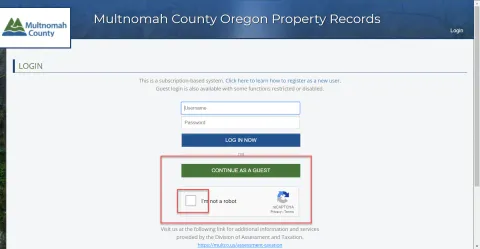
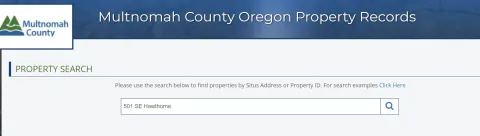

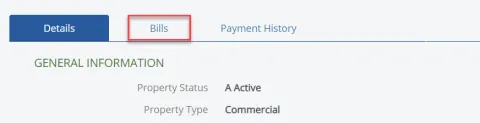
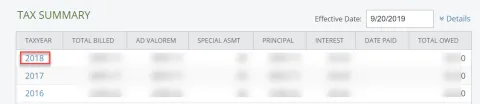
Use multcoproptax.com to look up your property tax bill/statement. You can view copies of your bill back through 2018. You can see property value and tax information back through 2008. To get a copy of your bill before 2018, contact Customer Service via phone, email, or chat.
- On multcoproptax.com use the Continue as a Guest option to login. Be sure to check the box that says "I am not a robot". (Fig. 1)
- Select Agree to continue after reading disclaimer.
- Type in your address or property ID number. Press Enter or click on the magnifying glass to search. (Fig. 2)
- Click on the row that shows the property you are looking up. (Fig. 3)
- Click on the tab that says "Bills" (Fig. 4). You can view bills (statements) back to 2018.
- Click on the year to see the bill (Fig. 5). Your bill will open in a new browser window or be downloaded to your computer, depending on your browser settings. If you wish to see a bill prior to 2018, please If you wish to see a bill prior to 2018, please contact Division of Assessment Recording & Taxation (DART).
