Use the SeeClickFix app for Multnomah County road and bridge service requests. Find it online or download the app from the iPhone App Store or Google Play.
Lea este texto en español | Читать этот текст на русском
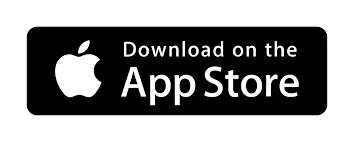
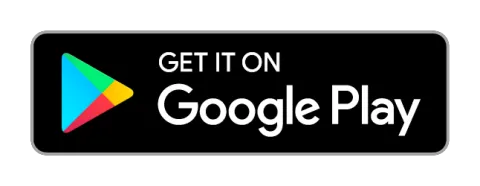
About
SeeClickFix is a mobile app and website that allows residents to submit non-emergency maintenance requests for roads and bridges maintained by Multnomah County. Once submitted, your request is automatically delivered to the county’s Road and Bridge Maintenance staff for review and routing. You can then track the county’s response and resolution of your request on SeeClickFix.
Steps to Begin Using SeeClickFix
- Go to either the Apple App Store (iPhone) or Google Play (Android) to download SeeClickFix to your smartphone, or visit SeeClickFix.com to use the program on your desktop computer.
- Once you have SeeClickFix downloaded and open on your mobile phone or device, simply click the orange plus (+) sign at the bottom to report a road or bridge issue.
- The app will first ask if you can provide a photo. We prefer photos to be included in the request, but it is not required.
- Then it will provide a map based on your location. Either type a specific address of the road issue into the search bar or simply find it on the map. Place the "x" on the map where the issue is located and press "next".
- Then choose the appropriate category that matches the issue you're reporting.
Note: If you are trying to report an issue outside of Multnomah County's jurisdiction (e.g. a road or bridge not maintained by us), you will be given the option to "Post to neighbors" from the dropdown menu. That means the issue will be posted publicly to SeeClickFix but NOT tracked by Multnomah County staff.
- On the final screen, you need to provide a title for the submission and a description of the issue (and the more details you can provide, the better!)
Frequently Asked Questions
Q: How do I download the SeeClickFix app?
A: Go to the Apple App Store for Apple devices or Google Play for Android devices. To access the application online from your computer, visit SeeClickFix.com.
Q: How do I submit a service request on SeeClickFix?
A: You must create a SeeClickFix account before you submit a request. Then open the app on your mobile device or computer. You will be asked to provide the location of the issue on a road and what type of issue you are reporting. Your request will be shown on a map. For more specific details, see the steps outlined at the top of this page.
Q: Can I submit a request for any road or bridge?
A: If your request involves a road or bridge that is maintained by Multnomah County, the request will be processed by county staff. If your request is about a road or bridge outside of the county’s jurisdiction, you will only see “Post to Neighbors” as an option from the dropdown menu. If a request is made using “Post to Neighbors” it will be made public but will NOT be processed by county staff. Multnomah County’s roads are in unincorporated areas and the cities of Fairview, Troutdale and Wood Village. We also maintain six Willamette River bridges: the Broadway, Burnside, Hawthorne, Morrison, Sellwood, and Wapato bridges.
Q: What happens after I submit my request?
A: You will receive an email confirming your request has been submitted successfully. When the county responds to your issue, you will receive a follow-up email.
Q: Can I reply to the emails SeeClickFix sends me?
A: No. But you can track the status of your request online. If you still have a question, contact us at 503-988-5050.
Q: How do I track what happens to my request?
A: SeeClickFix posts your request to a map, marking the location you provide. You can click on the dot representing your submission to read your request, add or view comments and other requests for the same issue, and our follow-up actions. When your request is resolved, you will receive an email.
Q: What do the colored dots on the map represent?
A: They represent road issues reported by users. A green dot means the issue has been acknowledged by the county. Blue means the issue has been closed. Orange or red means the issue is currently open but has not yet been acknowledged by the county.
Q: What other information does the map show?
A: The map shows requests from other users.
Q: How do I know if Multnomah County maintains the road or bridge with my service issue?
A: The easiest way to know if your service issue is within Multnomah County’s jurisdiction is that you will see a wide variety of types of issues to choose from in the dropdown menu. SeeClickFix will accept your request if the road or bridge is maintained by Multnomah County. If it is NOT maintained by Multnomah County, the only type of issue you will see in the dropdown menu is “Post to Neighbors”. If a request is made using “Post to Neighbors” it will be made public but will NOT be processed by county staff.
Q: What type of requests can I submit?
A: You can submit requests dealing with a variety of road maintenance issues. Examples include issues related to drainage, graffiti, manholes, potholes, sidewalks, signs, streetlight and trees. Additionally, with SeeClickFix, you can now submit issues pertaining to the Willamette River bridges maintained by Multnomah County (Broadway, Burnside, Hawthorne, Morrison, Sellwood and Wapato).
Q: Can I submit complaints about traffic congestion or suggestions for new road projects?
A: SeeClickFix was created for road and bridge maintenance requests, and not planning issues. For transportation planning issues, please email row.permits@multco.us
Q: I don’t own a smartphone. Can I still use SeeClickFix to make service requests?
A: Yes. You can also access SeeClickFix with a laptop or desktop computer with an internet connection at SeeClickFix.com.
Q: I don’t have a smartphone or a computer. How else can I report a road or bridge maintenance issue?
A: Call 503-988-5050. If it is a life-threatening emergency, call 911.
Q: Does SeeClickFix allow website users to set a language preference other than English?
A: Yes, SeeClickFix allows users to set their language preference. To change the language for your account, go to Profile > Preferences > Language.
